Navigate My Finances Dashboard in Workday
Description
Navigate your Finances Dashboard
To View Your Finances Dashboard
Log in to Workday
-
On your Workday homepage, click View All Apps or use the side menu to access your Finances app
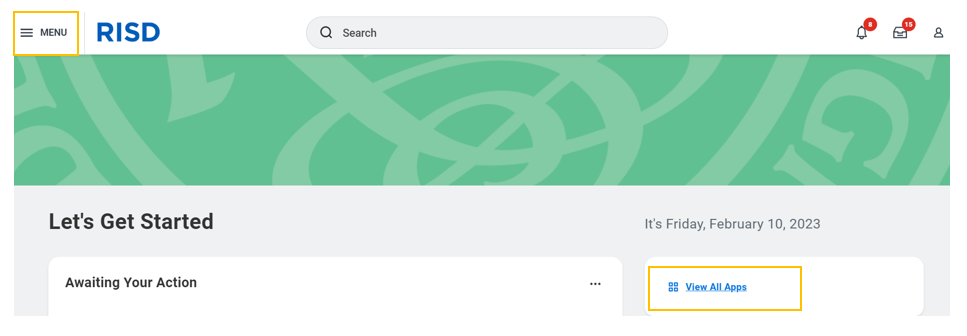
-
From the menu, under Student select Finances
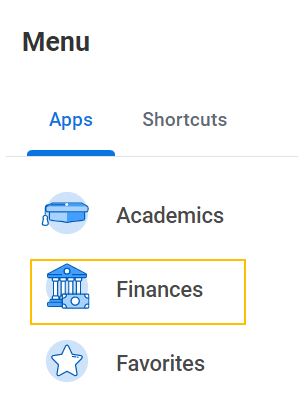
-
In the banner at the top of your dashboard, you will see important announcements from Student Financial services.
-
In the My Financial Aid Action Items box on the left, you will find any actions you need to take in Workday
-
On the right are several boxes that provide quick links to common tasks in Workday:
-
Financial Aid
-
RISD Estimated Costs: These links take you to our Cost of Attendance for Undergraduate and Graduate students, which lists both direct (billed) and indirect (not billed) costs.
-
View Financial Aid: This link takes you to your Financial Aid information, including details of your awards
-
Accept/Decline Awards: This link takes you to the page where you can accept or decline your financial aid awards
-
Student Accounts
-
View Statement: Enter the term for which you wish to view your student statement. You will also be able to download a PDF of your statement
-
Make a Payment: This link takes you to Nelnet, the platform where you will make payments on your student account
-
Manage Permissions for My Third Party: Select a third party user to update permissions.
-
Set Up Payment Elections: This link takes you to the payment elections task. Click Add to enter direct deposit information for expenses and refunds
-
Student Health Insurance Plan and Waivers: This link will take you to more information regarding the student health insurance policy and where you can complete a waiver
-
1098-T Tax Form: This link will take you to our third party processor for 1098-T’s. Signing up for electronic consent will allow you to retrieve your tax form electronically when available
-
Student Employment
-
RISD Student Employment Office Website: This link will take you to the Student Employment website for more information
-
Outside Funding Reporting to RISD SFS
-
Create Request: This is used to report outside funding sources to RISD SFS. Please refer to the Outside Funding guide for further assistance.
-
Resources
- Additional relevant links and resources
